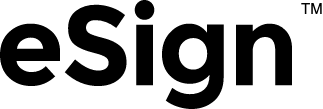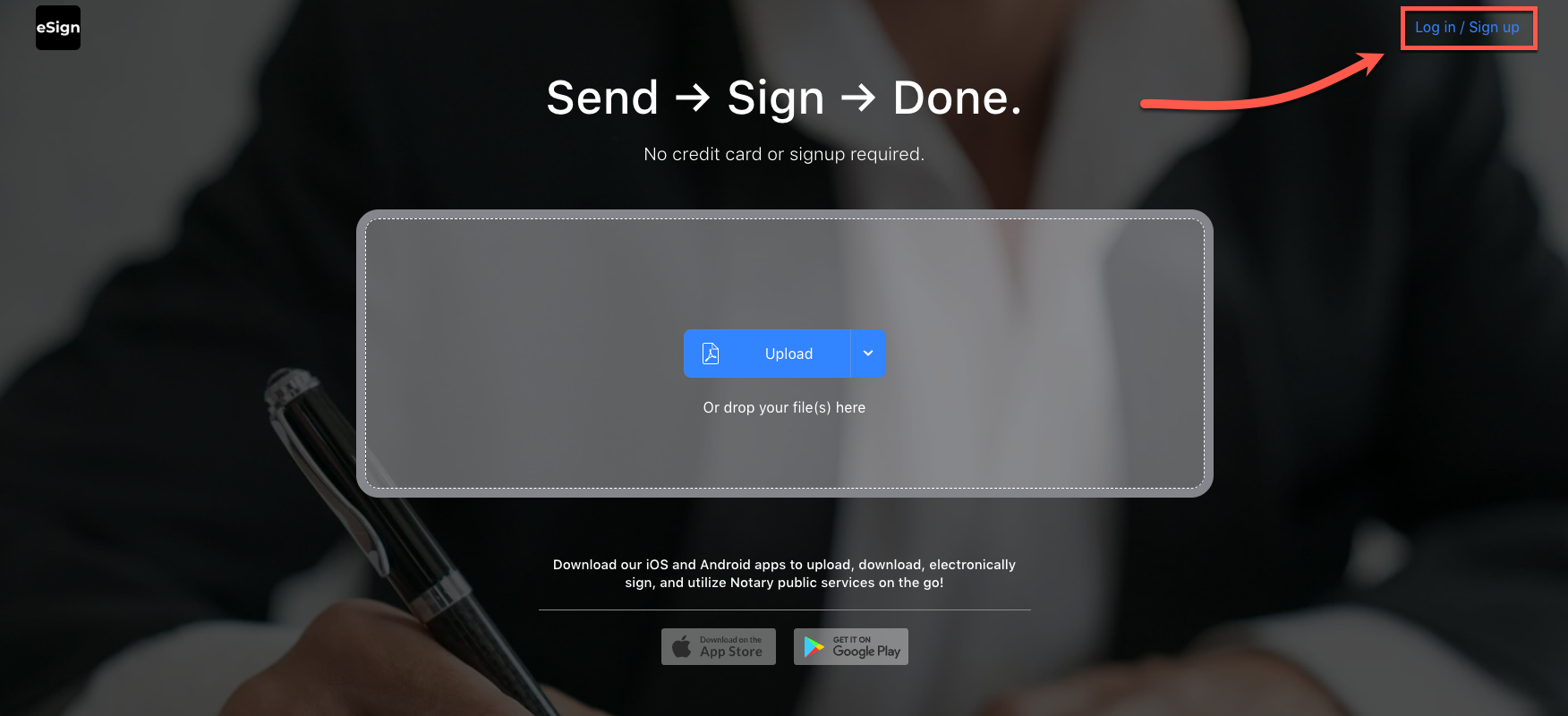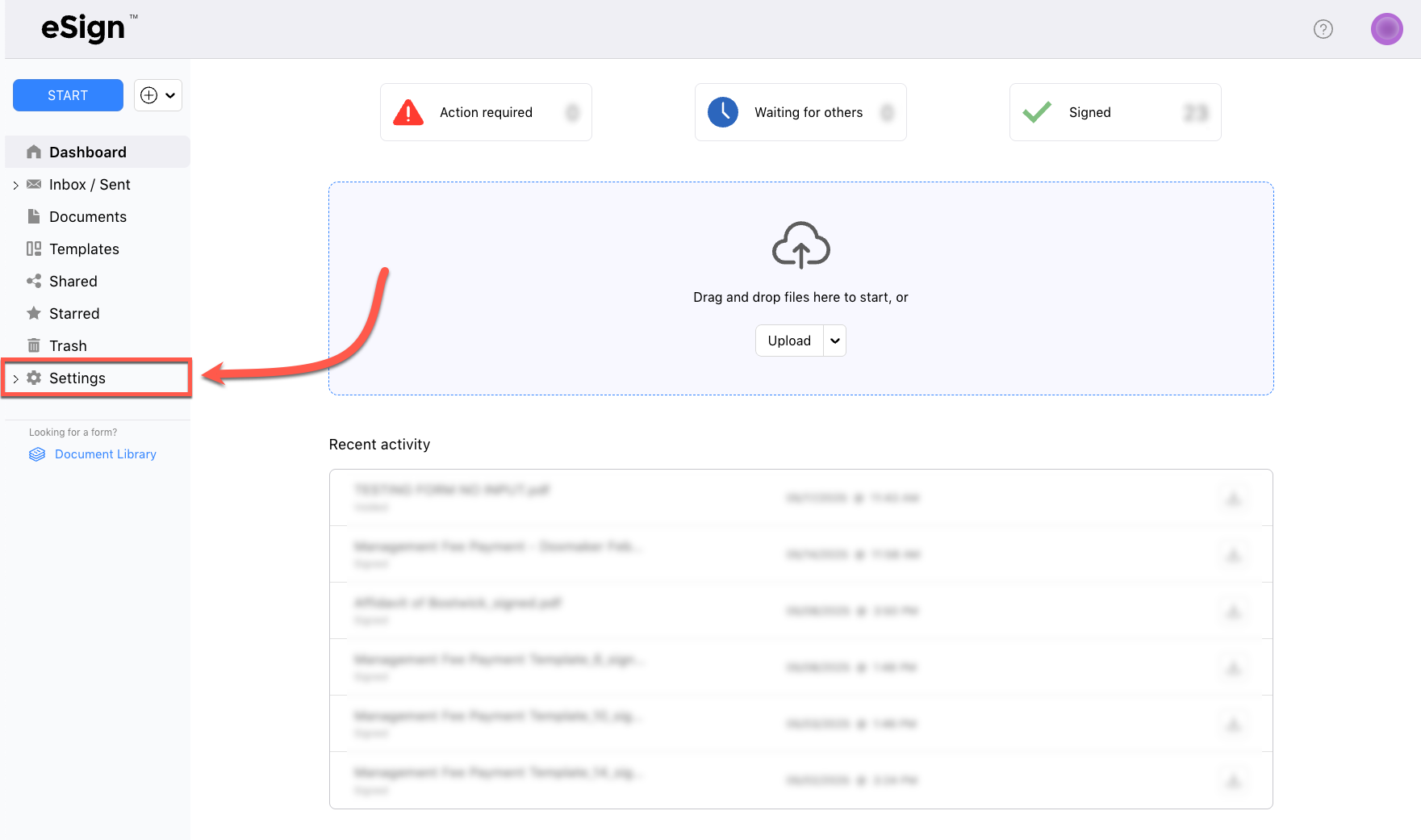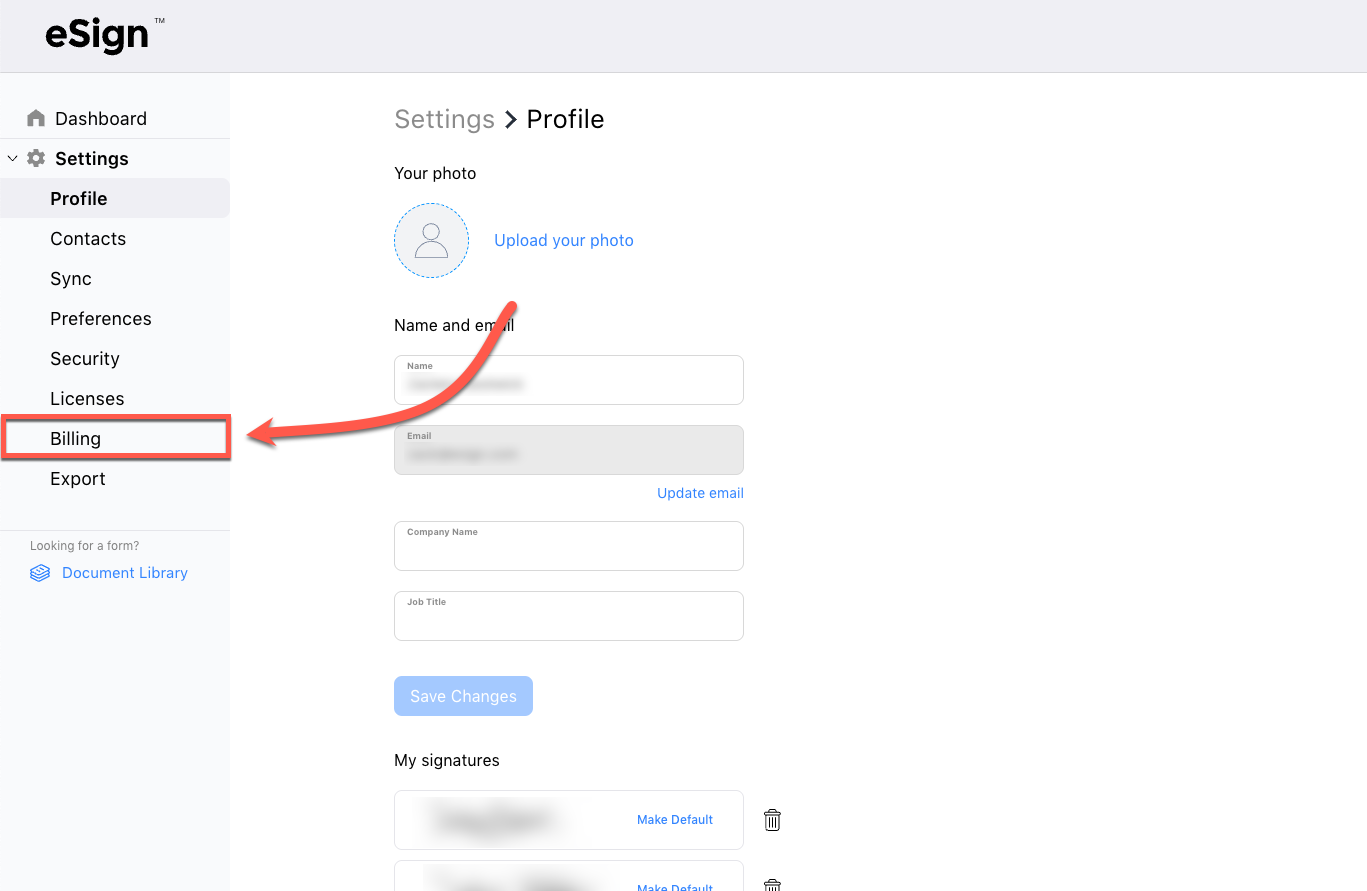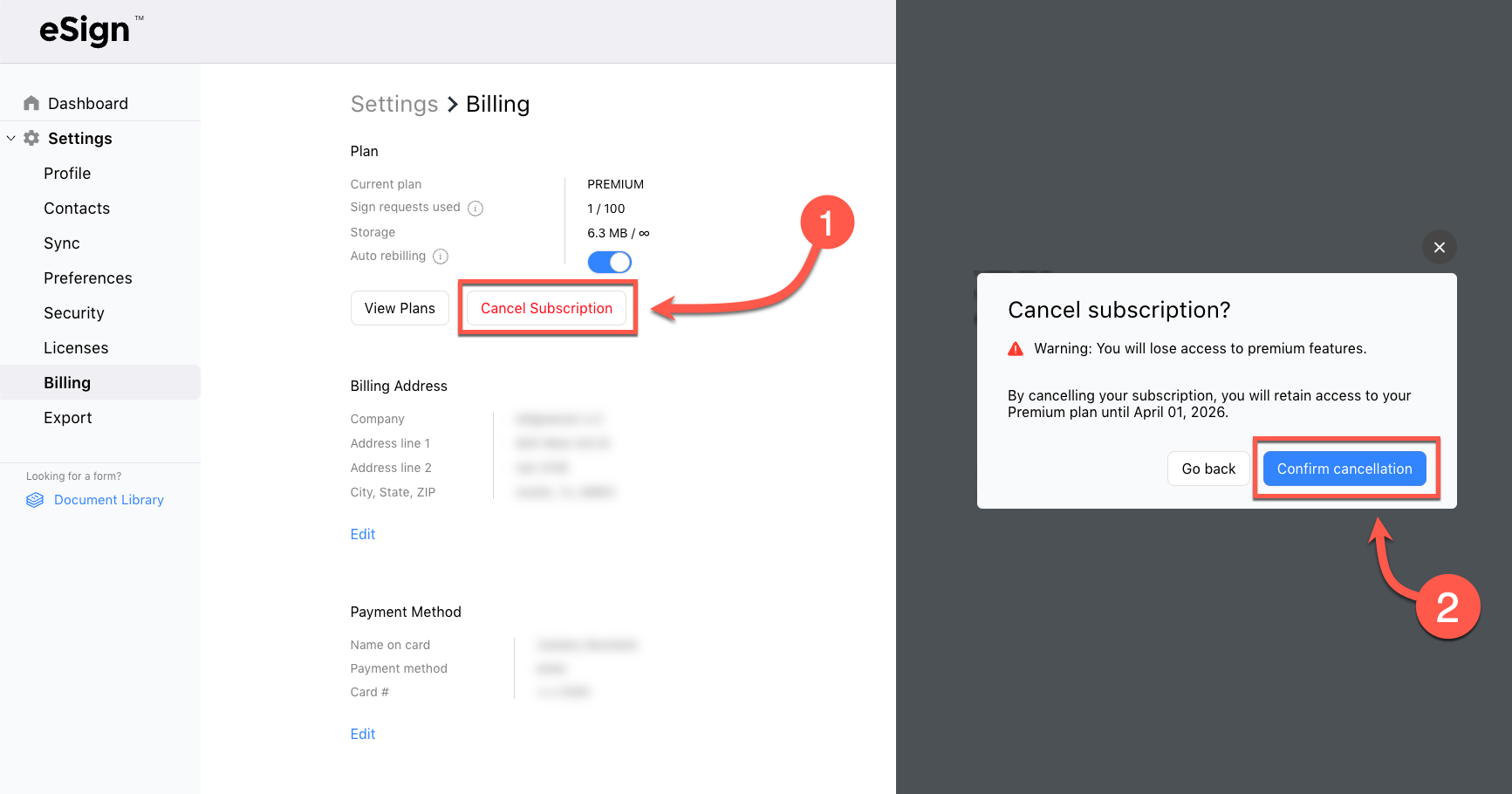We make canceling your subscription easy. Follow the steps below to cancel your trial or paid subscription.
To cancel an iOS subscription made via our iPhone/iPad app, see Apple’s help article. For Google Play (Android) subscriptions, see Google’s article on canceling subscriptions.
Step 1 – Log In
Go to eSign.com. Click the blue “Log in / Sign up” button in the top-right corner. Then, enter the email address you used to sign up for your account. Click the blue “Continue” button and input your password, followed by the blue “Log in” button. If you don’t remember your password, click the “Forgot Password?” button (see our “How to Reset your Password” article for more help).
If you used one of the social login options (e.g., Google, Facebook, or Apple) click the applicable “Continue with ____” button to sign in with those credentials.
Step 2 – Go to the “Settings” Tab
Once you’ve successfully logged in, look to the left sidebar and click the “Settings” tab.
Step 3 – Click the “Billing Tab”
Next, click the “Billing” tab on the left side of the screen.
Step 4 – Click “Cancel Subscription”
Click the red “Cancel Subscription” button. A pop-up will appear. Then, click the blue “Confirm cancellation” button. While your subscription will remain active until the end of your billing period, your credit card on file will not be charged again.